The Preferences Panel
The perferences panel set auxiliary and/or modify to drawing functions.
When such setttings want to set, select the menu in order to launch the Preferences panel.
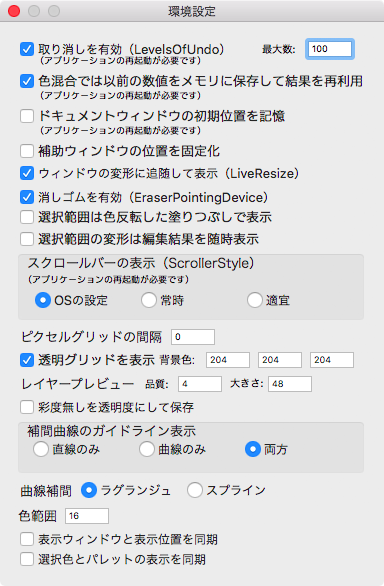
For each field below:
Enable Undo
This box specify either 'Enable' or 'Disable', for the Undo/Redo function.
For this box defalut setting is 'Enable(check)'.
The edit field neighbor on this box that field specify the number of undo/redo level.
When specify 0 to that field, mean of infinity. That field default value is 100.
Note that this setting take effect when the PoCo.app launch in the next time.
Enable the Color buffer
The color mixing that compute color element associate with colors.
In this time, for each mixing compute that more cost occur(need so long time...). So, color mixing conditions are stored into memory(aka cache, called the Color buffer in this describe), such memory re-used in the next color mixing in order to above menthioned cost ommit.
However, another cost occur that cost is more use of memory than no use the Color buffer). Therefore, when you do not have more space of memory, this function switch to 'Disable'.
The default value of this box is 'Enable(check)'.
Note that this setting take effect when the PoCo.app launch in the next time.
Record document window position
To take same position when the PoCo.app launch in the next time, document window(i.e. main window) position record.
The default value of this box is 'Disable(uncheck)'.
Note that this setting take effect when the PoCo.app launch in the next time.
Fixed sub windows position
To restrain sub windows moving, this box check off. Note merly be restrained moving, open/close and resize are not restrined.
The default value of this box is 'Disable(uncheck)'.
Enable Live Resize
The function of Live Resize that is always redraw follow to window resize with the Window Handle.
This function only effect to resizing of main window.
The default value of this box is 'Enable(check)'.
This function added within G3-PPC Mac that so slowly with live resize... Hence, needed in so long time ago...
Enable Eraser
Detect the eraser is enable when pen tablet is using.
The default value of this box is 'Enable(check)'.
Note detect the eraser is depend on OS function.
Appare selection shape with Inverse
Selection shape appare with inverse color(in 256 colors), when you use selection tool.
The default value of this box is 'Disable(uncheck)'.
Live Shaping
The live shapeing is a way of depict of selection shape, always be shaping(and transforming) when move, copy, reisize or rotate are doing.
When this function set to either enable or disable, this function have either advantage or disadvantage, that are following:
- In 'Disable(uncheck)' case:
Only the frame of selection shape is transformed. Practical transform of image is occur after selection shape handling finished.
Processing is faster than 'Enable(check)'. - In 'Enable(check)' case:
Always be shaping(transforming) whenever selection shape is handling. More precise result is taken than 'Disable(uncheck)', however response also is shomwhat slowly than 'Disable(uncheck)'.
The default value of this box is 'Disable(uncheck)'.
Show Scrollbar
This function select that how show scroll bar in main window and view window.
Generally, show scrollbar setting is depend on . However, this function override such setting in the PoCo.app.
- OS Setting
Depend on OS Setting, so that do not override. - Always
Always show scroll bar, also override OS Setting.(This setting equivalent 'Always' in the System Preferences.) - Discretion
Discretion show scroll bar, do not depend on OS Setting.(This setting equivalent 'When scrolling' in the System Preferences.)
The default setting is 'OS Setting'.
Note that this setting take effect when the PoCo.app launch in the next time.
Frequency of the Pixel grid
This specify that how the pixel grid show.
- When specify 0:
This mean that the pixel grid does not show. - When specify 1:
This mean that always show solid line when need to show the pixel grid. - More than 2:
This mean that show solid line in specified frequency(otherwise with dotted line) when need to show the pixel grid.
The default setting is '0(the pixel grid dose not show)'.
Note that the pixel grid is shown when view magnify is more than 4 in main window.
Show the Transparent grid
When certain pixel is transparent in all layers, specify how show this pixel.
When this box is check off, pattern is shown with mixed White-color and Specified-color.
When this box uncheck, always show with Specified-color.
The color is specified by RGB(Red, Green and Blue).
The default setting is 'Show Grid(check)' and color specified #cccccc(R: 204, G: 204, B: 204).
Layer Preview
The Quality specify that quality of preview image in the Layer window.
This setting allow more than 0(include 0), default value is 4.
When specify 1, this mean of most low-quality. Specify More than 1 then high-quality, however, so long time occur due to compute interpolation. So that, appropriate value must specify.
And, the value of 0 have special mean that most high-quality. However, the mean of most high-quality is most cost occur(most slowly).
The Size specify that size of preview image in the Layer window.
This setting allow 24 through 255, default value is 48.
Grayscale treat as Transparent
The 'Grayscale treat as Tranparency' that choose way in save to file with respect to no-chroma color.
When this box is check off, no-chroma color store into the tRNS chunk exclude pure black(#000000) and pure white(#ffffff), that is the Transparent color.
When this box is uncheck, all color store into the PLTE chunk.(If auxiliary color attribute is Transparency, then store into the tRNS chunk.)
The default of this setting is 'Not Transparency(uncheck)'.
Show interpolation line
This setting specify that choose of way show guid line.
- Line
Merly straight line across controll point are shown. - Curve
Interplated line are shown. - Both
Both(line and curve) are shown.
The default setting is 'Both'.
Interpolated curve line
The method of interpolation choose.
- Lagrange
Interpolation method adopt the Lagrange interpolation. - Spline
Interpolation methos adopt the Spline curve.
The default method is 'the Lagrange interpolation'.
Range of colors
Specify a range of colors with the flood fill(without a border color).
The default setting is 0.
View point synchronize with sub view
View point of the main window synchronizes with the sub view window.
The default of this setting is 'Not Synchronize(uncheck)'.
Palette window synchronize with current color
View point of the palette window synchronizes with current color.
The default of this setting is 'Not Synchronize(uncheck)'.


